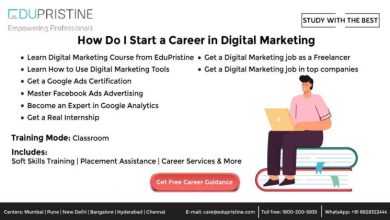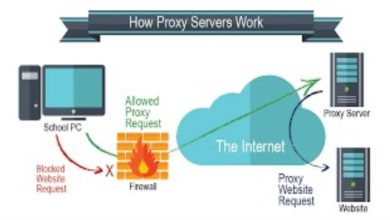Salesforce Admin Tutorial: Mastering the Essentials

Salesforce is a powerful Customer Relationship Management (CRM) platform that empowers businesses to streamline their operations, improve customer relationships, and drive growth. To harness the full potential of Salesforce, it’s essential to have a skilled Salesforce Administrator who can configure, customize, and maintain the platform effectively.
In this Salesforce Admin tutorial, we’ll take you through the essentials of Salesforce administration, step by step.
Salesforce
Salesforce is a cloud-based CRM platform that offers a wide range of tools and features to help businesses manage their customer data, sales processes, marketing campaigns, and more. It’s known for its flexibility and scalability, making it suitable for businesses of all sizes and industries.
The Role of a Salesforce Administrator
A Salesforce Administrator plays a pivotal role in ensuring that the Salesforce platform meets the organization’s needs. Their responsibilities include:
- User Management: Creating and managing user accounts, assigning permissions, and setting up security settings.
- Data Management: Importing, exporting, and maintaining data integrity through validation rules and sharing settings.
- Customization: Configuring custom objects, fields, and page layouts to tailor Salesforce to the organization’s processes.
- Automation: Building workflow rules, process automation, and approval processes to streamline business operations.
- Reporting and Dashboards: Creating reports and dashboards to provide real-time insights into data.
- Integration: Integrating Salesforce with other applications to ensure data flows seamlessly across the organization.
- Maintenance: Regularly monitoring and maintaining the Salesforce instance, including troubleshooting issues as they arise.
1. Getting Started with Salesforce
Creating a Salesforce Account
To get started with Salesforce, you need to sign up for an account. Follow these steps:
- Go to the Salesforce website (https://www.salesforce.com/).
- Click on the “Free Trial” or “Start My Free Trial” button.
- Fill out the required information to create your account.
- Verify your email address and set up your password.
Navigating the Salesforce Interface
Once you’ve created your Salesforce account, you’ll be greeted by the Salesforce interface. Here are some key elements to familiarize yourself with:
- App Launcher: This is where you can access various Salesforce apps and features.
- Tabs: Tabs represent different objects and functions in Salesforce, such as Accounts, Contacts, Opportunities, and more.
- Record Detail Pages: Clicking on a record, such as a contact or an opportunity, will take you to its detail page, where you can view and edit information.
- Setup: Access the Setup menu to configure and customize your Salesforce instance.
2. User Management
Creating and Managing Users
As a Salesforce Admin, one of your primary tasks is managing user accounts. Here’s how you can create and manage users:
Create a User:
- Go to Setup > Users > Users.
- Click on the “New User” button and fill in the user’s details.
- Assign a profile and permissions.
Manage Users:
- You can deactivate, freeze, or reset passwords for users as needed.
- Assign and revoke permissions based on user roles and profiles.
Profiles and Permission Sets
Profiles and permission sets are essential for controlling user access to data and functionality within Salesforce. Profiles are typically assigned to users when they are created, while permission sets provide additional permissions beyond what’s available in profiles.
Profiles:
- Determine what objects and fields users can access.
- Control whether users can create, read, edit, or delete records.
- Define page layouts and record types.
Permission Sets:
- Extend permissions for specific users without changing their profiles.
- Allow users to access objects or features not available in their profiles.
3. Data Management
Effective data management is crucial for maintaining accurate and reliable information within Salesforce.
Importing and Exporting Data
Salesforce provides tools for importing and exporting data. To import data:
- Go to Setup > Data > Data Import Wizard.
- Follow the wizard’s instructions, specifying the data source and mapping fields.
For exporting data:
- Use the Data Export feature in Setup to create and download backups of your data.
Data Validation Rules
Data validation rules ensure that data entered into Salesforce meets specific criteria. You can create validation rules to enforce data quality and prevent incorrect or incomplete data from being saved.
Data Security and Sharing Settings
Salesforce offers robust data security features, including:
- Profiles and Permissions: Control user access to data and functionality.
- Role Hierarchy: Determine data visibility based on an organization’s structure.
- Sharing Rules: Specify which records are shared with certain groups or roles.
- Manual Sharing: Allow record owners to manually share records with other users.
4. Customization
Customization is where Salesforce truly shines, allowing you to tailor the platform to your organization’s unique needs.
Custom Objects and Fields
Custom objects and fields enable you to extend Salesforce’s standard functionality. Here’s how to create them:
- Go to Setup > Object Manager.
- Click on “Create” to create a custom object.
- Define custom fields, relationships, and page layouts as needed.
Page Layouts
Page layouts determine how information is displayed on record detail pages. You can customize page layouts for standard and custom objects.
- Go to Setup > Object Manager.
- Select an object and click on “Page Layouts” to customize the layout.
Record Types
Record types allow you to define different sets of picklist values, page layouts, and business processes for different types of records within an object. For example, you can create record types for different types of cases or opportunities.
- Go to Setup > Object Manager.
- Select an object and click on “Record Types” to create and manage them.
5. Automation
Salesforce automation streamlines processes and reduces manual tasks.
Workflow Rules
Workflow rules are used to automate standard internal procedures and processes to save time across your organization. You can set up workflow rules to trigger actions based on criteria you define.
- Go to Setup > Workflow Rules to create rules and specify the criteria.
Process Builder
Process Builder is a visual tool for automating business processes. It allows you to create processes that update records, send emails, and more based on defined criteria.
- Go to Setup > Process Automation > Process Builder to create and manage processes.
Approval Processes
Approval processes automate the approval of records such as opportunities, expense reports, and more. They allow you to specify the steps necessary for a record to be approved and who should approve it.
- Go to Setup > Approval Processes to create and manage approval processes.
6. Reports and Dashboards
Reports and dashboards provide valuable insights into your data.
Creating Reports
- Go to the Reports tab and click on “New Report.”
- Select the type of report you want to create.
- Choose your criteria and customize the report as needed.
Building Dashboards
Dashboards allow you to visualize your data through charts and graphs.
- Go to the Dashboards tab and click on “New Dashboard.”
- Add components like charts, tables, and metrics to build your dashboard.
7. Integration
Salesforce can integrate with other applications and systems to streamline data flow.
Integrating with Other Applications
Salesforce offers various integration options, including point-and-click tools, APIs, and middleware solutions. Common integrations include email marketing platforms, accounting software, and e-commerce systems.
APIs and Web Services
Salesforce provides REST and SOAP APIs, which allow developers to create custom integrations and build applications that interact with Salesforce data.
9. Maintenance and Troubleshooting
Regular Maintenance Tasks
To keep your Salesforce instance running smoothly, perform regular maintenance tasks such as:
- Monitoring storage usage.
- Backing up data.
- Updating security settings.
- Managing user access.
Troubleshooting Common Issues
Salesforce Admins may encounter various issues. Use the Salesforce community, documentation, and support resources to troubleshoot and resolve problems.
9. Best Practices for Salesforce Administration
- Keep records organized and avoid creating unnecessary customizations.
- Document changes and configurations.
- Test changes in a sandbox environment before deploying them to production.
- Stay informed about Salesforce updates and best practices.
End Note
This Salesforce Admin tutorial has provided you with a comprehensive overview of the essential aspects of Salesforce administration. As a Salesforce Administrator, you play a pivotal role in optimizing Salesforce to meet your organization’s unique needs, from managing users and data to automating processes and creating reports. By mastering these skills and best practices, you can unlock the full potential of Salesforce and drive success for your organization. Remember to stay updated with the latest Salesforce developments and continuously refine your administration skills to stay ahead in the dynamic world of CRM.
FAQs
1. How do I learn Salesforce admin?
Start by enrolling in Salesforce Admin courses offered by CRS Info Solutions and gaining hands-on experience in a Salesforce sandbox.
2. Is Salesforce admin easy to learn?
Salesforce admin can be relatively straightforward to learn with dedication, but it requires time and practice to become proficient.
3. How to learn Salesforce admin free?
You can learn Salesforce admin for free by using Salesforce’s Trailhead platform or any other platform such as CRS Info Solutions, which offers a vast library of tutorials, modules, and hands-on exercises.
4. What exactly does Salesforce admin do?
Salesforce admins manage and customize Salesforce implementations, including user access, data, reports, and automation to ensure they align with business needs and goals.